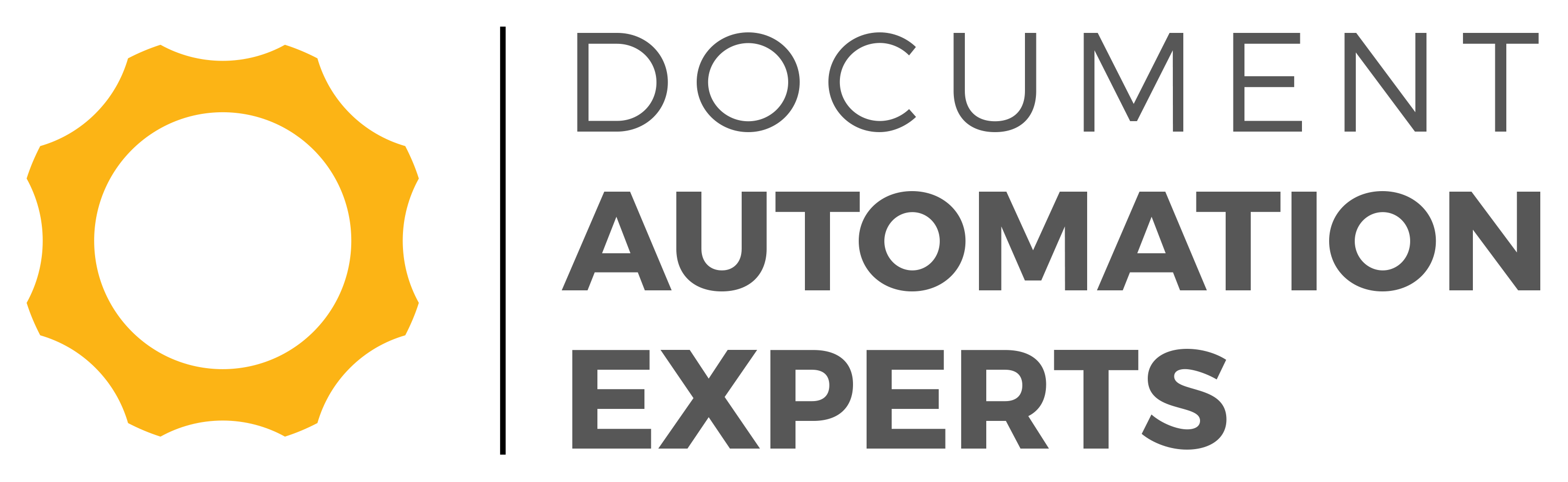Chances are, if you are an attorney or work in one’s office, you spend a lot of screen time with Microsoft Word. A venerable program, Word allows for quick intuitive document drafting but has powerful tools to back it up. In fact, many of these tools are so powerful that they could practically write the document for you. Not an exaggeration! Document automation in Microsoft Word can be a game changer.
To learn how to spend less time with Word and more time hitting “send” or “print,” try your hand at using these five tactics. Listed roughly in order of increasing complexity, the first four can help you gauge how prepared you are to configure document automation for yourself.
Alternatively, you could always use the fifth suggestion, which is to use the services of a professional to get it done quickly and start saving time and money faster. ContractExpress is able to produce document templates, input autocomplete functionality, configure deep macros and even code a document automation application for you from the ground up using its special mark-up language and Microsoft Office. If technical stuff like this seems like a foreign language, avoid making your head spin, and consider letting us step up and create you a document automation system that is fast, user-friendly and even fun.
1. Quick Parts and Auto Text
Word has a feature you may have noticed called “Auto Text.” It can pick up on the phrases you use often and finish writing them for you if you hit “enter” after seeing the suggestion pop up. What most people do not know is that they can manually save these words, phrases and even entire sentences into their personal Word database.
To do so, simply highlight the text you want, then go to the “Insert” tab on the menu bar (Alt+F3 is a shortcut), then go to Quick Parts>Auto Text>Save Selection to AutoText Gallery. Now, the program can autocomplete commonly used passages for you every time it thinks you are about to use them!
As an alternative, saving the sample to “Quick Parts” instead of Auto Text lets you click insert quickly without having a potentially annoying suggestion prompt.
2. Macros
Macros are like Quick Parts, but they perform several actions in a row for you. Using this technique, you could have a company header inserted with the correct font and spacing, then have your body paragraph ready to go with the right font and indents.
To set up a macro, you will first need to demonstrate to Word what you want the macro to do. Go to the “View” tab, name your macro something easy to remember, then hit Record. When you are done, hit “Stop Recording.” Test out your macro, and if you got it right, you can have Word literally type up repeated parts of your document for you, then even spellcheck them!
Learn more about macros here.
3. Templates and Field Codes
Technically, macros are a more complex concept than field codes, but remembering all the usable field codes could be tougher. However, once you are familiar with a few, they can make your life much easier!
As an example, start by saving a copy of your most recent letter, but with all the specific names, dates and details stripped out. Then, go to Insert>Quick Parts>Field and insert the “SaveDate” field code. Now, any time you save your document, the SaveDate field changes to today’s date! That way, you can type up a letter, decide to wait to finish it the next day and get started again without having to modify the date.
4. Hard Coding in Visual C#
Any law office that wants to dramatically reduce the time they spend crafting Word Documents can use the Visual C# language to output completed or partially completed Word Documents based on a selected template and a variety of chosen or entered inputs.
Sound complicated? Yeah, it is actually. Unless you have a background in coding or love tinkering with code, the process for coding automated Word documents using Visual C# is intimidatingly technical. You can see a sample of the process for yourself on Microsoft’s Support website here.
5. Hire a Document Automation Expert
Since the whole point in creating automated Word documents is to save time, law firms should consider saving all of their time by enlisting the help of a professional document automation consultant to handle setting up document automation for them.
With enough specificity, a program can be made that asks you a few prompts like the client name, the details of their case, and the type of plea or other legal document you want to craft. Auto-population — where the program fills out the page for you — happens quickly, with only a few minor details needed to polish the document and get it ready to send.
If this type of service as well as the ability to save countless hours interests you, you can get started with document automation in Microsoft Word today using the powerful ContractExpress Authoring Tool.